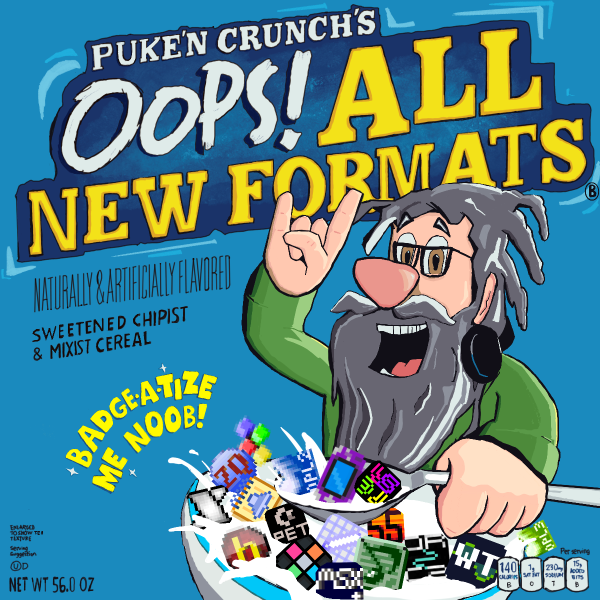::|CONTENTS
- Rook Tutor - Tools To Draw With
- Rook Tutor - The Very Basics
- Rook Tutor - 8-bit
- Rook Tutor - 16-bit
- Expy Tutor - ZX Spectrum
- Expy Tutor - Pixel art animation
Hey, you! Yes, you! Suppose there's a pixel
OHB going on around here and you're either restricted to a certain picture formatting or a certain theme. You're not limited to drawing stuff on paper for the latter, but if you don't feel like getting your arse out to scan what you've just drawn, then... Then it's time to learn the basics of pixel art!
Unless you already know.
This article might also be hella helpful if you really want to gather more pntz by submitting chipbattle art on majors but you don't know how to at least get a tincan for it. ^,^
Rook Tutor - Tools To Draw With
-Photoshop
-GIMP
-aseprite
-Paint.NET
Rook Tutor - The Very Basics
Coming soon as well.
Rook Tutor - 8-bit
Quick crash course by orion here.
As setups for 8-bit consoles vary most of the time, we're going to get along with one you most probably remember: Nintendo Entertainment System, any oldschool gamer's heaven, any eightbitman's shrine and the console which gets practically all the places in Winter/Summer Chips.
Sprites
Technical
Some general theory before we start: about 99% of NES games' visuals are divided to backgrounds and sprites. While the background layer is somewhat self-explanatory and is limited only with color amount (of which we'll speak later on), sprites are more interesting, limitation-wise, because... Because say, they're only 8x8 or 8x16 pixels big! :o The console can show no more than 64 sprites, and just 8 of these can be shown on one line. Go farther than eight - and you'll get that insane flickering
Kart Fighter is notable for.
So, several such small sprites are laid out - and in the result, they make up a metasprite, that's to make some actual representations of story characters rather than dumb 8x8 stick figures. To give you a more proper idea of how metasprites work, Mario can be drawn with two sprites
8 color sets can be defined at once, with each having 4 colors. Of course, that doesn't mean you can have all 32 colors shown on the screen, no-o-o-o-o! In fact, all the sprites require a transparent color (unless they're crates), which leaves you with 3. To fight the disease, you can either let each element of your metasprite have its' own set (like in Contra or Hummer Team's Street Fighter II and its' countless repackagings like the above mentioned Kart Fighter) or just pile up two sprites with different color sets on one another (like in Mega Man)!
(speaking of Mega Man, NES's palette has got a lot of shades of blue, so by now, you most definitely know why he's all blue :D)
Aesthetic
In case if you go for the "three colors only" scheme, most of the time you're gonna spin around color sets such as these:
- one outline color (the darkest), one light color (the lightest, used mainly to show some skin ^,^), one special color (which might be used for the clothing and can be, well, anything: red, green, purple);
- one outline color, one midtone color, one light color - works for the sprites which bet more on shading and form than on colorfulness.
The big ass boss fights are a different story - while visually it appears that they occur on a pure black background, in reality, bosses ARE a part of the background, with a lot of tile scrolling abuse! That's where you need to abuse shading A LOT, or relatively a lot.
Now let's pretend you're making an action-y NES game mockup and you need to make it look pretty much believable. So, depending on the genre, the sprites should basically be that big:
-
Platform game: it depends, I'm pretty sure you don't wanna go lower than 2x2 and farther than 4x4. A good example of a pretty big platform game sprite would be Felix the Cat from the eponymous game by Hudson.
-
Shooting game aka scrollshooter aka shmup: lame vertical shmups use 2x2 metas for the hero spaceship, the better ones opt for 3x3. 2x2 is perfectly okay for the enemies, though, since there's gonna be a lot of them AND a lot of bullets.
-
Fighting game: thou shalt not make your fighter more than 4 sprites wide, although if he/she has such a stance which leaves A LOT of space between his/her feet, that would go. As for the height, go for whatever you want, but keep the aesthetical proportions intact!
-
GTA clone: well, the creator of Retro City Rampage knows how to handle such a genre on the NES better, and if you decide to follow his experience, you can pretty much use 1x2 metas for people walking around and 3x3 (with literal corner-cutting) for the vehicles.
P. S. Count all the times the word "sprite" is used in this section (including that one instance you've just read), and contact brightentayle to win a golden pixelated tincan! :o
More detailed info coming soon enough.
Rook Tutor - 16-bit
Quick crash course by orion here. This one also covers isometrics, it seems. :D
Coming soon!
Expy Tutor - ZX Spectrum
General
Alrighty then, let's go deeper - you've got a seven-color palette here. For each tile, you can put only two colors and, optionally, turn the brightness on and off, as well as turn the flashing on and off (if it's on, both colors on the tile will blink).
Sounds primitive enough, huh? Well, tell me if
this looks primitive. Or
this. Or, going back to Speccy's commercial era,
this. Needless to say, if you wanna go REAL serious with ZX Spectrum screens, you've gotta inspire yourself with these pictures all the time. :D
Even then, the strict limitations of Speccy's standard graphical mode haven't yet stopped a lot of pixelists to develop their own style - and that's where learning how to zee-ex may get hard:
some people start by laying the outline, some kick off with doing the color grid, some sketch the whole thing on the paper first (you sure won't do the latter for OHBs).
So, for the beginning, you might want to go with the most simplistic scheme: 1-bit graphics! Uh, yeah, this computer's graphics are, roughly saying, 1-bit, which is obvious when you load up an 80s ZX Spectrum gamesy from a cassette tape: first go the pixels, then goes all the color data.
Before going further, though, keep in mind that you're not making your canvas bigger than 256x192 - that's gonna be your target platform resolution.
Sprites
Technical
Well, a lot of sprites on this platform are 1-bit: it's extremely rare that you see one done in full color (but you can - especially if it's gonna be coded by Dave Perry and feature graphics by Nick Bruty).
You won't have to cope with the sprite limit, as well the sprites' sizes, but if you actually get someone to develop a game (:o), you might get across another problem: Z80 doesn't have hardware sprite support, and no hardware scrolling either, so make sure you conserve your resources to keep the pace! \ ^_^ Don't forget that you've got to render both the sprites and the backgrounds right under it either!
If your background is gonna be a bit too pixelly and colorful (i. e. it's more than just a night sky with stars on it and with trees and bushes below), then you might consider doing two things:
1) drawing a white "aura" outline to strengthen the other, black outline - although this one is kinda optional and adds up to the RAM usage;
2) drawing a transparency mask; in other words - a black silhouette for your spritey.
Aesthetic
Try to minimize the amount of details that way so you would still recognize the character because, well, it's 1-bit graphics! You've got only black and white at your disposal.
Regarding the animations, they're gonna be choppy and/or limited. For instance, the protagonist from Exolon only has his feet moving, with his body bobbing up and down for only several frames; while Renegade has just moving feet for both hero and enemy sprites for walking animations (they do move the bodies during the attack/hit phases, though). Also a good reason why ZX Spectrum didn't had Prince of Persia back in the day (the Russian remake doesn't count ^,^).
Full-screen pictures
Technical
Pretty much the same we've been talking about before - see the very start of the ZX Spectrum section.
Aesthetic
That's the point on which you brain might get heated up a bit - with all these "2 colors per tile" limitations (as well as the above mentioned 256x192), keeping all the details natural is
hard.
An essential part of decent full-screen pics on Spectrum are the color gradients, used not just for (duh) the gradients themselves, but for ANY objects on the screen, too. To get you started, a "hotter" color set in this case would be
black -> red -> purple -> yellow -> white, while a colder one is usually
black -> blue -> green -> cyan -> white. Feel free to play around with brightness and switch the colors around - it only helps. :D
More coming soon in the meantime.
Expy Tutor - Pixel art animation
About Animation in General
(let me know if you want a full article out of this, there's a lot to say: ask at my profile: Galak Sea)
Wanna make ming-blowing pixel art animation? Wanna garantee a first place in the current major's battle art and piss off non artistic Botbrs by easily beating music? This tutorial is made for you.
The art of animating pixels is fundamentally different than the art of drawing pixels. It's something totally new to learn. You must acquire a mental view of the picture you try to animate, picture yourself its evolution through time. A good advice is to try to mentally slice your animation into frames, in order to imagine how each frame evolves relative to the ones before, and the ones after.
If you are wanting to upload pixel art animation to Botb majors, the most practical format to work with is .gif. Most pixel animation programs (Gimp and Aseprite being specialized) have it as an export option. However, Botb's size restrictions will sometimes limit how long your animation can be; in which case, an online tool for compressing your gifs such as
this can come very handy.
The 12 principles of animation
The 12 principles of animation, by disney animators Ollie Johnston and Frank Thomas, have become a reference in the art of animating: these fundamental rules can be found everywhere in Disney and Metro-Goldwyn-Mayer cartoons, for instance, and even have heavily influenced anime.
The prolific flash animator Alan becker has made a video tutorial that brilliantly explains these concepts, with many great animated examples. You can find it
here.
I will quickly go through each and every one of the principles troughout this section. (I would personally say that no 4,5, and 6 are the most important, when it comes to pixel art animation specifically)
1. Squash and Stretch
Altering the objects' shape and elongation, while keeping the volume constant, to emphasize speed, momentum, weight, and mass. Typically, when a ball hits the ground, it doesn't stay round but flattens instead, and stretches right afterwards, before going back to its original shape.
2. Anticipation
Preparing a movement by building energy so that it seems more credible and realistic. Typically, caracters winding up before running, or punching, in cartoons.
3. Staging
It's how the art of the setting, camera angle and position, timing, and acting influence the perception of a scene. What's happening should be unmistakably clear, and you should control where the audiences' eyes go at any given moment. This is essential to conveye emotions.
4. Straight Ahead or pose to pose
This describes the two major methods of animating drawings.
- the first method consists of drawing each frame one by one, ideal to animate stuff like water flowing, fire, cloth moving, or any kind of unpredictable movement.
- the second method consists of drawing the keyframes first (the big steps of a movement, like beginning, end, and middle), and then completing the missing frames, called the in-betweens. Ideal for action movement or a caracter moving.
5. Follow through, drag, and overlapping action
It's how you animate appendices that come out of a moving object/caracter, and how they are draged along with the movement (like capes, tails, hats, hair...). These should be animated "straight ahead" once the moving object alone is fully animated by "pose to pose" method.
Applying this principle will add a great deal of realism to your animations, giving hints about speed and momentum of the moving object, as well as texture and rigidity of the following appendices.
6. Ease in and Ease out (Slow in/Slow out)
This famous principle describes how a moving object starts moving slowly while it builds energy, and slows down again when it is about to stop. Without using this technique, perhaps the most important in the whole list, your movements will look robotic and completely unrealistic.
Also, if your moving object suddenly hits a surface or is brutally stopped, the slow out principle doesn't apply. Alternatively, if a bullet comes out of a gun, it picks speed directly, and the slow in principle doesn't apply.
7. Arcs
As you can probably recall from physics class (^^), objects subject to gravitational acceleration always take parabolic trajectories. In nature, objects often move in arc shapes, rarely in perfect straight lines. This principle describes how arc trajectories and follow throughs feel more natural and realistic. You can also apply this principle by drawing an arc surface between two positions of a sword, giving it a feeling of momentum.
8. Secondary action
These are elements of animation added to the main movement, that help to make it look more interesting and complex. However, you shouldn't let the secondary action dominate the principal action.
9. Timing
It's controlling the time between frames of a movement, in order to emphasize its dynamic. It's the number of in-betweens you choose to draw. Mainly based on personal preference.
10. Exaggeration
This principle basically says that you can always exagerate an animation to emphazise its content and make it more convincing. But it's very Walt Disney biased imo.
11. Solid drawing
Taking perspective and 3D space into account in order to make more realistic drawings. A tip to achieve that is to start sketching with solid shapes like spheres or cubes. You should forget that you are drawing on a flat screen and think of it as 3-Dimensional!
12. Appeal
To make a character more appealing, don't hesitate to magnify its interesting points, in order to make it more appealing. This principle is used in caricaturing. Don't draw overcomplicated details when animating, keep only the essentials!
13. Bonus: Animating cloth
Have a look at this impressive tutorial about how to animate cloth in general.
here.
Focusing on Pixel art animation
Although keeping in mind these animation rules is essential, you must know how animating applies to pixel art in particular. Pixel art is a very tedious kind of art, since you basically edit each pixel individually. The consequence is that drawing the frames can be very long and time consuming. To fight against this drawback, I give you a list of simple tips to follow:
1. Sketching your frames first
Just like disney animators would do it with a pencil, sketch your frames with one colour, one brush width, and lay down only the basic shapes. This is the step when you will choose to work wether by keyframes and then in-betweens, wether all the frames one by one.
Use onion skinning to keep the proportions right, to have a wider vision of what you're doing.
Use layers to animate different elements of your scene, wether it's the main action or the background. Never animate everything in a single layer, especially if you have looping animations. That would cause you nightmares.
2. Editing your frames one by one once the animation is fluid
Only when you are satisfied with the general fluidity and credibility of your sketched animation, you can proceed to draw the frames manually one by one. The happier you are at this point, with what you have already, the better the finishing result will look like.
A trick is to not draw completely (or unacurately) the frames that move very fast, because the eye will only discernate the general shapes, and won't have the time to pay attention to all the intricate colors and details.
3. Copy paste as much as you can
If your animation has many clusters or portions of pixels that don't change throughout the movement, copy and paste them!
use as many different selection tools as you can, because all of them have their own interest and will improve your workflow in their own way.
A common trick (for moving arms, for instance) is to rotate your selection before pasting it. This can be very useful but requires you to edit the selection, because rotating the pixels will mess it up.
The 3 steps that I just talked about are wonderfully executed by the guy who animates the golem in
this time lapse video. This is a masterful piece of pixel art animation.