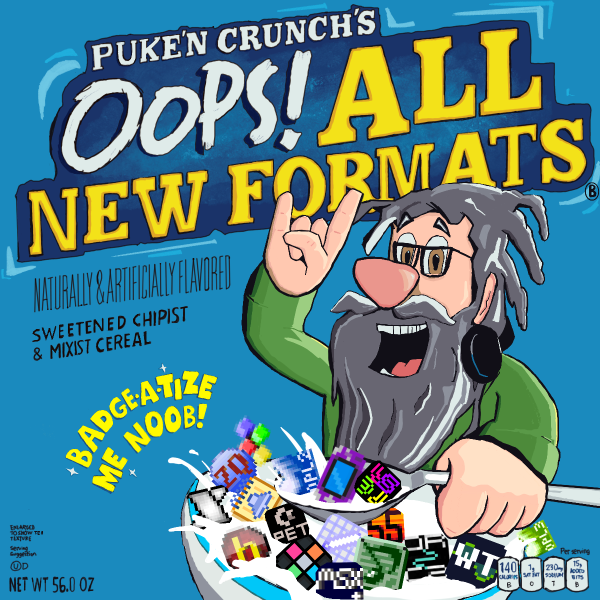Little Sound DJ (LSDj) is a music tracker for the Nintendo Game Boy and Game Boy Color that runs natively on the system or in an emulator. It leaves nearly all of the Game Boy's music capabilities in the hands of the user—for this reason, it is one of the most popular Game Boy music tools. The program also sees frequent updates and bugfixes and has been maintained diligently by its developer, Johan Kotlinski, for over two decades. It is donationware so you may freely download the ROM from the '[l[https://www.littlesounddj.com[official website], but donations are highly encouraged. '[#[Capabilities] LSDj allows the user to use all four of the Game Boy's sound channels to their fullest extent. There are two pulse waves, one variable-waveform/sample channel, and one noise channel (for more information on sound, see '[[GameBoy (format)]). Instruments can be customized easily and even feature parameter automation via a feature called "tables". These allow for custom volume macros, custom arpeggios, and extra effect commands. Tables can be tied to an instrument or triggered with an effect command. LSDj is also one of the few Game Boy music programs to support samples. It comes with samples of popular drum-kits built in, as well as a speech synthesizer. Up to two samples can be played at one time. If you don't care for the samples that are built in, additional samples can be added to your ROM with the '[l[https://github.com/jkotlinski/lsdpatch[LSDPatch] tool. This tool also allows you to patch in custom fonts and palettes if you like, as well as import and export songs to/from your save files. Two Game Boys running LSDj can be linked together using a link cable to double the number of channels. In addition to this, MIDI input and output is supported—however, this feature requires either an extra device such as an '[l[https://github.com/trash80/Arduinoboy[Arduinoboy] with a hardware Gameboy, or the '[l[https://github.com/tommitytom/RetroPlug/releases[RetroPlug VST]. This feature can be used to sync to different music programs or music hardware. '[#[Step by step setup (Windows emulator)] Here is a fast and efficient way to setup and run LSDJ with an emulator to be ready to render easily if you are running windows. '[b]Setup:'[/b] 1) Download the '[l[https://www.littlesounddj.com/lsd/latest/rom_images/stable/[latest stable official ROM] here (or the '[l[https://www.littlesounddj.com/lsd/latest/rom_images/develop/[latest development ROM] if you are feeling adventurous!) 2) Download '[l[http://bgb.bircd.org/#downloads[BGB emulator], 64 bit or not depending on your PC. 3) Extract the BGB .exe file and the LSDJ .gb ROM file. BGB doesn't need installation, so just add it to your taskbar or create a shortcut. 4) Run the BGB .exe file and right click on the screen. Then "Load ROM" and open your LSDJ ROM! Or, simply drag the LSDJ ROM onto the blank BGB window. '[b]Configure BGB (recommended):'[/b] 5) Right click, go to "Options" > "Joypad", check the box "configure extra buttons" then click configure keyboard (or game controller if you have one working) The extra buttons allow you to record audio and/or video! Be sure to define them. You can also record the different channels separately! BGB will automatically store the song info from LSDJ into a .sav file when you close it. Dragging a .sav file onto an open BGB window with LSDJ loaded will load the songs from that save into memory, and overwrite the existing .sav file. It is recommended to save copies of your .sav files regularly, which can come in handy if you want to restore any songs to an earlier version. '[#[How to Export songs] Export your songs to .lsdprj format which includes the kits. '[b]Do NOT submit the LSDJ ROM in your submission as this violates the clause of the license which prohibits ROM distribution.'[/b] You can create .lsdprj files for your submission by doing the following: 1. Download the '[l[https://github.com/jkotlinski/lsdpatch/releases/[LSDPatch] application (requires Java 8 or newer) 2. Open LSDPatch and load the corresponding LSDJ ROM + sav file 3. Click "Songs" and select the song from the list of songs 4. Click "Export songs" and save to .lsdprj. It is highly recommended to put the version number of LSDJ in the .lsdprj filename e.g. "song_v92L.lsdprj". Since BotB internally changes the filename, it's also good to put the version in the song description. 5. Profit! '[#[Rendering to .mp3] There is (currently) no direct way to convert your LSDJ files straight to .mp3. However, there are several options to create a convertible or useable file for rendering. 1. Direct recording via any audio jack, microphone, or other recording device (not recommended due to buzzing speakers on real hardware, for more info see '[l[https://battleofthebits.com/lyceum/View/gameboy%20(format)#Modifications[here]). 2. Record save data via an emulator through a screen/audio recorder of your choice and convert to .mp3. 3. Render a video using '[l[https://github.com/nununoisy/gb-presenter-rs[GB Presenter]. Simply input ROM and save data and render the video format of your choice, then convert to .mp3 using a converter tool such as '[l[https://convertio.co/[Convertio]. '[#[Resources] '[l[http://www.littlesounddj.com/lsd/[Official Website] '[l[http://www.littlesounddj.com/lsd/latest/documentation/[Manual] '[l[http://www.littlesounddj.com/lsd/latest/CHANGELOG.txt[Changelog] '[l[http://littlesounddj.wikia.com/wiki/Little_Sound_Dj[Official Wiki] '[l[https://github.com/jkotlinski/lsdpatch[LSDPatch GitHub Page] (For patching custom samples, fonts, and palettes into your ROM, and managing songs in save files) '[l[https://savefileconverter.com/#/srm-sav[Save File Converter] (for converting save files from flash carts into a useable format for LSDPatch, such as if your flash cart uses .srm or other file formats) '[#[See Also] '[[GameBoy (format)] '[[Little Sound Dj Effects Commands] '[[Furious Advance Tracker] '[[Tracker]