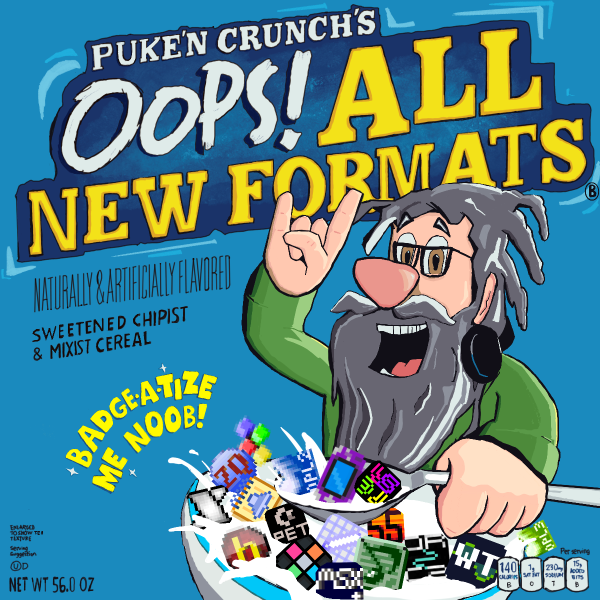::|CONTENTS
- Capabilities
- Quick set up
- Interface
- Sound design
- Composing
- Saving/exporting your masterpiece
- See also
From
Dead Hackers Society:
With version 2.5 of Musicmon, Dark Angel brings the tracker to the absolute elite when it comes to advanced YM effects and audio quality. Most things heard in
maxYMiser and Magic Synth (Tao's tracker) can also be done in Musicmon. Version 2.5 also save your tunes into SNDH file format from within the tracker.
Capabilities
SID sound, Syncbuzzer, Digidrums (see
I am new to ST YM trackers for a more detailed explanation on these).
Unlike
maxYMiser, MusicMon has a very graphical user interface, and a separate screen for sound design, making it more accessible to n00bs.
Quick set up
If you are new to ST emulators, follow the instruction there:
I am new to ST YM trackers.
If you're familiar with the ST already just grab MusicMon from
Dead Hackers Society and unzip it to your hard drive directory. If you've used ST emulators with disk images only, you might want to follow the instructions for n00bs in the link above, to properly set up the emulated ST hard drive.
Interface
The interface is very graphical, everything seems to be accessible with the mouse.
Whenever confirmation is needed, a dialog box appears saying "Left for No, Right for Yes". This refers to the mouse buttons, not the arrow keys.
Sound design
Access the sound edit scrceen by clicking the magenta button at the right of the screen.
The grid at the top is the volume envelope (incorrecty labeled 'waveform') editor. Just draw it yo!
Below is the sound selector. This is where you select which sound you edit. You can also rename your sound here.
Below is the copy function. At the right of the copy button you can set the source and destination.
Below that is the mixer section, where you mute on/off the different sound sources (tone/noise), adjust noise freq.
<<More to be added>>
Composing
The bqsic use of MusicMon is rather straightforward for an experienced tracker user.
Controls:
- Play/Stop:
Tab
- Toggle record on/off with the ST
Undo key (this key not being present on modern keyboards, it is mapped by default to
Page Down if you're using Steem).
Pattern editing:
- 2 octaves on the keyboard.
- Change octaves with keys F1-F4
- Pressing
Return allows to edit a row character by character.
-
Space erases the note and goes down a row
-
Delete erases the note above
Saving/exporting your masterpiece
MusicMon can save to its own format, .SNG, as well as SNDH. However, it does not load SNDH's, so only use SNDH for a final export.
The disk operations menu is on the top left of the screen. The basic logic is simple: click SAVE or LOAD, then click on the button corresponding to what you want to save/load.
SONG: optimized song (unused instruments and patterns are removed)
ALL: all song data, including unused instruments and patterns
PAT: pattern? Haven't tried tbh.
SND: sound? Only thing I know it does
NOT save a SNDH. Do not click that, ever.
SNDH: exports to SNDH. Extension is .SND because the filesystem allows only 3 letters for the extension.
KIT: all instruments
SAM: sample
MOD: haven't found what it does but it doesn't export to a valid amigamod file.
In short, to save your song, click
SAVE, then
ALL. A file selector will appear where you can browse or enter the name of the file to save. To go to the parent directory, click the square button below the drive letter.
Assuming you're using an emulator and you've saved to the ST hard drive, you can test your SNDH in Windows or Linux by opening it with one of the valid players (see
aym (format)).
See also
-
I Am New to AYM
-
aym (format)
-
.snd (file)
-
Tracker