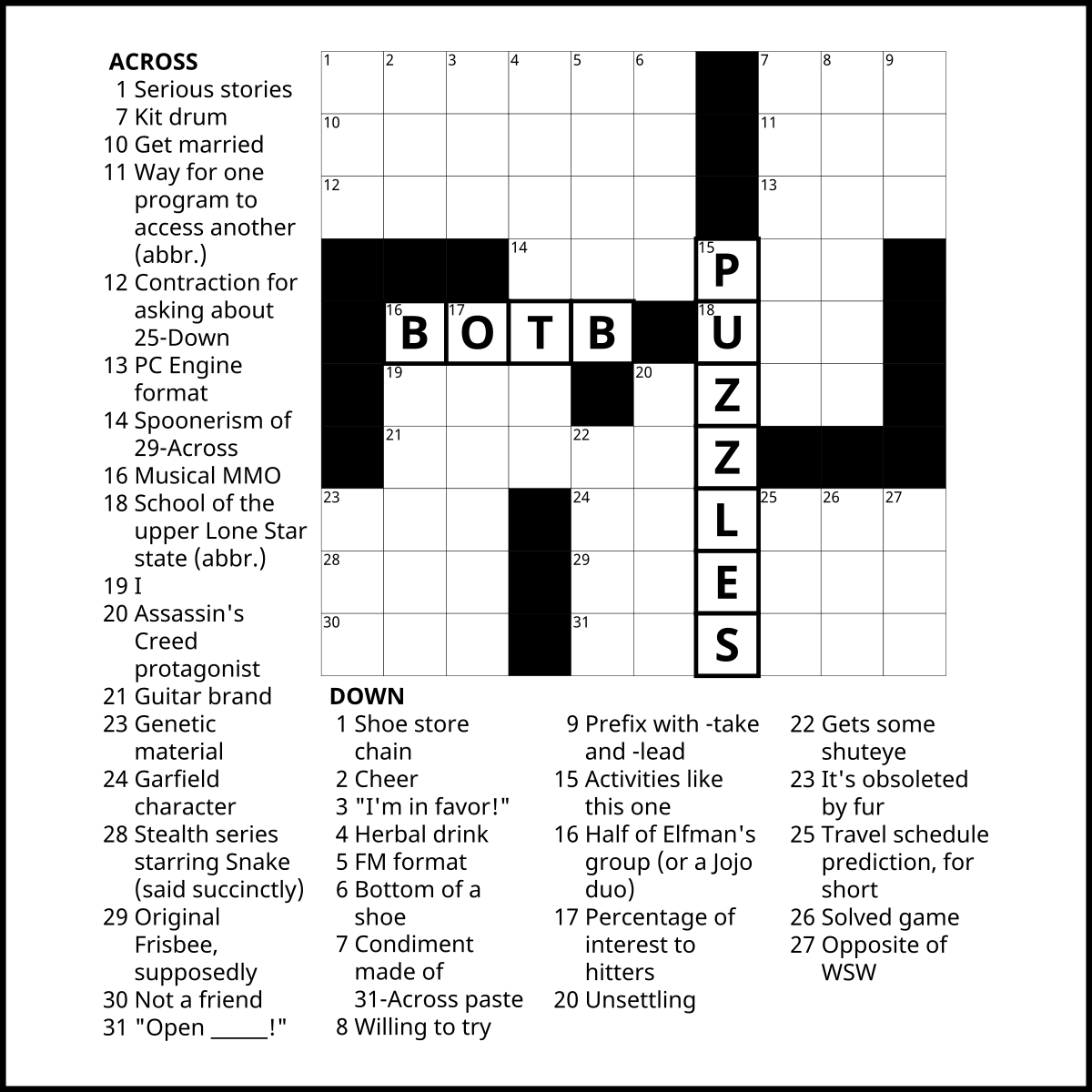TIATracker
View Raw Firki
So what is the good news, you ask? Besides the ease and familiarity of sequencing notes in the tracker format, TIATracker brings the game changing power of INSTRUMENTS to a 2600 near you! Allowing you to to have not only volume envelopes, but waveforms as well! The second Big Deal is you have all available notes for your different waveforms laid out on an easy to read keyboard to their closest tuning approximation. No more copying off of note charts to binary!
TIATracker currently works for Windows and Wine in Linux. Just download, open it up, and get to work!
Download here: TIATracker v1.1
To make a .bin that will play on an Atari 2600 emulator, you will need this: teh assemblor
While in TIATracker, go to File->Export complete player to dasm and save to the "assemblor" folder. Make sure your file name has no spaces!
Now, right click while pressing shift on the "assemblor" folder and "open command window here." In the command prompt, type "asm YOURFILENAME" and press enter. You should now find a freshly cooked .bin in the folder!
Composing
Left click inside the pattern field to enter notes from your selected instrument. Right click on the outside of the pattern field (but while still parallel to the note entry area) to create new patterns/insert old ones, move them around in the sequence, duplicate them, ect... Patterns are global and can be used on either channel.
Please be advised that song playback will halt when your sequence of patterns hits its end if a "goto" function is not used (ie you song will not automatically loop), even if one channel has more patterns to play.
* TIATracker has two completely different instrument types, "Instrument" and "Percussion." Percussion instruments can change waveform in their sequence, while normal instruments can loop their volume envelope based on user defined sustain and release points. You can also toggle on "overlay" for Percussion instruments which will have them continue to play over sequenced "Instrument" notes until their volume envelope has reached its end.
* Be sure to spend some time checking the tunings and available notes for waveforms you like BEFORE getting too invested in a song and find yourself missing that crucial pitch you wanted so badly.
* Having full control of volume for your instruments gives you a huge advantage over the music kit 2.0/slocum assembler. Not to mention over beeper tunes ;D
* Be aware that you can insert new/old patterns after and BEFORE your current pattern location. Moving patterns up and down is easy, just don't get confused about where your patterns are in the sequence.
* The keyboard displays three different values. From top to bottom: Note value number, detune in cents, and note letter. These values are color coded relative to detune. Notes that are less than 10 cents detuned are white/black, while greater than 10 cents detuned are red. But considering the high percentage of available notes that are "red," your ears will be your best tool for choosing how much detune is acceptable.
* Under both instrument tabs, there is an "instrument used" tally. This number is NOT a direct 1 to 1 ratio, and larger instruments take up more memory. If your instruments go over your allotted slots, the song export will have problems relative to your in tracker playback.
* And, as always with developing software, save often!
The development page: TIATracker
Be sure to leave feedback and thanks for the creator that we may strive for an even more amazing tool!
- LoopCart
- tia (format)
Trackers
::|CONTENTS
The Atari 2600 has long been incredibly difficult to make music for, with the TIA's strange behavior compounded by unfriendly tools. But n00bs, rejoice! TIATracker is here to show you worlds of 2600 music creation you could only dream of previously!Capabilities
So what is the good news, you ask? Besides the ease and familiarity of sequencing notes in the tracker format, TIATracker brings the game changing power of INSTRUMENTS to a 2600 near you! Allowing you to to have not only volume envelopes, but waveforms as well! The second Big Deal is you have all available notes for your different waveforms laid out on an easy to read keyboard to their closest tuning approximation. No more copying off of note charts to binary!
Quick set up
TIATracker currently works for Windows and Wine in Linux. Just download, open it up, and get to work!
Download here: TIATracker v1.1
To make a .bin that will play on an Atari 2600 emulator, you will need this: teh assemblor
While in TIATracker, go to File->Export complete player to dasm and save to the "assemblor" folder. Make sure your file name has no spaces!
Now, right click while pressing shift on the "assemblor" folder and "open command window here." In the command prompt, type "asm YOURFILENAME" and press enter. You should now find a freshly cooked .bin in the folder!
Composing
Left click inside the pattern field to enter notes from your selected instrument. Right click on the outside of the pattern field (but while still parallel to the note entry area) to create new patterns/insert old ones, move them around in the sequence, duplicate them, ect... Patterns are global and can be used on either channel.
Please be advised that song playback will halt when your sequence of patterns hits its end if a "goto" function is not used (ie you song will not automatically loop), even if one channel has more patterns to play.
Expert tricks
* TIATracker has two completely different instrument types, "Instrument" and "Percussion." Percussion instruments can change waveform in their sequence, while normal instruments can loop their volume envelope based on user defined sustain and release points. You can also toggle on "overlay" for Percussion instruments which will have them continue to play over sequenced "Instrument" notes until their volume envelope has reached its end.
* Be sure to spend some time checking the tunings and available notes for waveforms you like BEFORE getting too invested in a song and find yourself missing that crucial pitch you wanted so badly.
* Having full control of volume for your instruments gives you a huge advantage over the music kit 2.0/slocum assembler. Not to mention over beeper tunes ;D
* Be aware that you can insert new/old patterns after and BEFORE your current pattern location. Moving patterns up and down is easy, just don't get confused about where your patterns are in the sequence.
* The keyboard displays three different values. From top to bottom: Note value number, detune in cents, and note letter. These values are color coded relative to detune. Notes that are less than 10 cents detuned are white/black, while greater than 10 cents detuned are red. But considering the high percentage of available notes that are "red," your ears will be your best tool for choosing how much detune is acceptable.
* Under both instrument tabs, there is an "instrument used" tally. This number is NOT a direct 1 to 1 ratio, and larger instruments take up more memory. If your instruments go over your allotted slots, the song export will have problems relative to your in tracker playback.
* And, as always with developing software, save often!
Links for further development
The development page: TIATracker
Be sure to leave feedback and thanks for the creator that we may strive for an even more amazing tool!
See also
- LoopCart
- tia (format)
C A T E G O R I E S
0CC-FamiTracker · 1tracker · 8-Bit Music Maker · adlib · Adlib Tracker II · AHX Tracker · AMusic v1.12 · Arps · athtune · 【日本語】パンダトラッカー · 【日本語】deflemask (フォーマット) · baby-k · BambooTracker · Beepola · BeRoTracker · BoyScout · Buzz · Carillon editor · CheeseCutter · ChibiTracker · Composer 667 · Composer 669 · DefleMask Tracker · DMC · Dn-FamiTracker · Domino · FamiTracker · FastTracker II · Fatass Tracker · Faunatone · Faust Music Creator · Furious Advance Tracker · Furnace Tracker · Game Boy Camera · GoatTracker · GrooveStep · HivelyTracker · I am new to ST YM trackers · I am new to Vortex Tracker · Impulse Tracker · IT Module Optimisation · j0CC-FamiTracker · klystrack · Knaecketraecker · KORG DS-10 · lgpt · List of Effects Commands · List of Trackers · LittleGPTracker · LoopCart · LSDJ · M4G Tracker · maxYMiser · MilkyTracker · MOD2PSG2 · MODPlug Tracker · Music ProTracker · MusicMon · NerdTracker II · NesTracker · Nite · NitroTracker · NTRQ · Octode · PandaTracker · Paragon5 · Phaser1 · Picoloop · PixiTracker · Protracker · ProTrekkr · PSPSeq · pxtone · Raster Music Tracker · Reality Adlib Tracker · Renoise · Schism Tracker · Scream Tracker 3 · Simple Music Tracker · SnevenTracker · SnoozeTracker · Special FX · Star Bars · Stocker · SunVox · TEDzakker · TFM Music Maker · TIATracker · Tracker · Trilo Tracker · TTrak · Unis 669 · Utilising Adlib Tracker II · Vgm Music Maker · Vic Tracker · Vortex Tracker II · wavetracker
 "Y'know some botbrs ain't logged in over a year? Easy pickings'! Whaddabuncha n0000bs!!!"
"Y'know some botbrs ain't logged in over a year? Easy pickings'! Whaddabuncha n0000bs!!!"